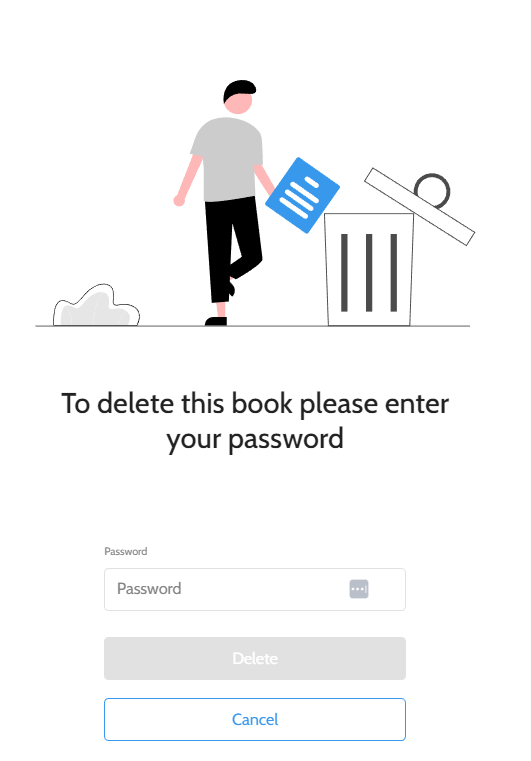How to Unpublish or Delete Chapters and Books
Learn how to unpublish and delete individual chapters, or entire books.

This tutorial will walk you through the process of unpublishing a book you no longer wish readers to be able to access. It will also show how to delete chapters from a book, or delete the whole thing. Watch me delete a book in the video below, or read on for a text explanation.
Unpublishing a book
Books cannot be deleted while they are published. To unpublish a book, click the edit button on that book to bring up the chapter view, then click the unpublish icon.
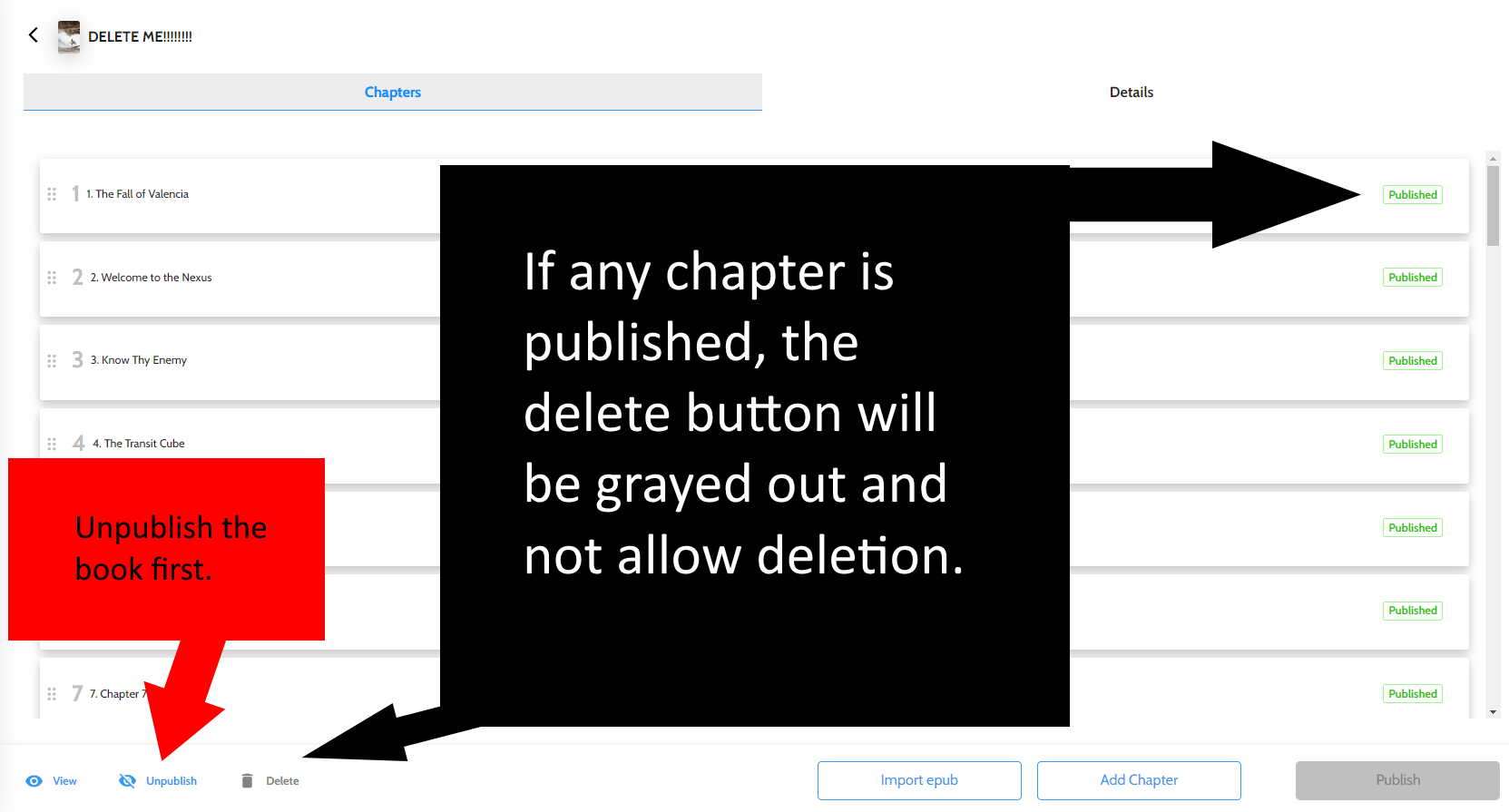
This will bring up a confirmation screen. Select unpublish to complete the action and take down the book.
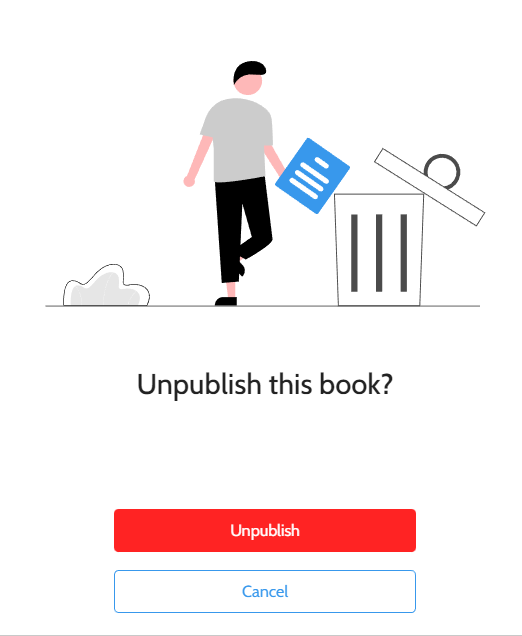
When a book is unpublished, it remains on your account where it can be edited and revised. Anyone who purchased access to the book would regain access as soon as it is republished.
Individual chapters can be unpublished by opening up those chapters in the editor if you wish to take down a chapter while leaving the rest of the book live.
Note: Chapters can be revised individually and updated without having to unpublish.
Deleting chapters or books
After unpublishing, click the delete button, which will now show as blue, instead of gray.
Individual chapters can be deleted from within the chapter editor

The entire book can be deleted all at once from the chapter list

Either way, you must first enter your password as confirmation, then click Delete to complete the process.