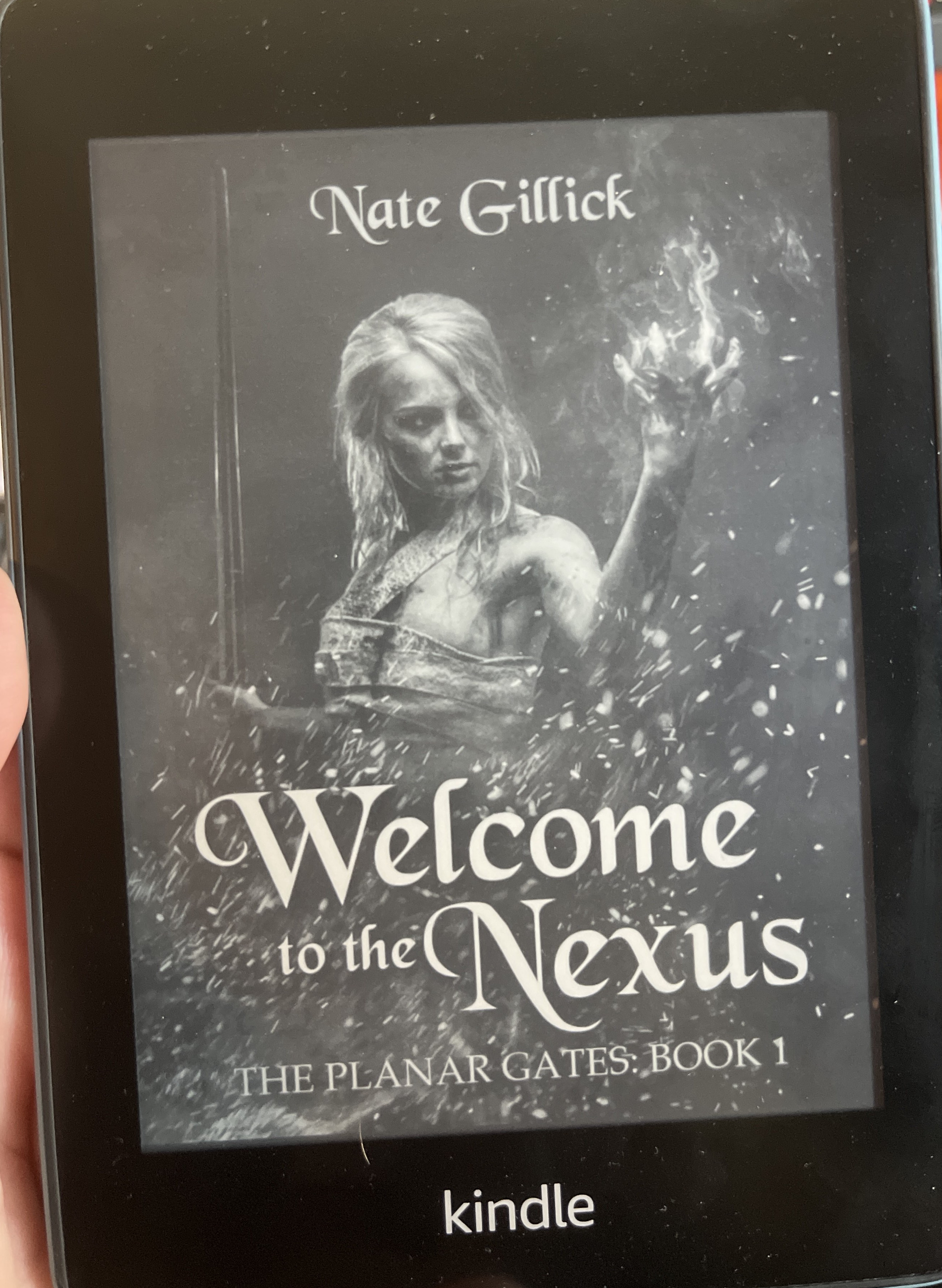Ebook Downloads are Now Available!
Authors can now offer readers downloadable copies of their books to load onto their favorite device.

We’re pleased to announce that authors can now offer downloadable copies of their books through Laterpress! With this feature, readers can buy directly from their favorite authors, download the book, and forward it to their favorite ebook device, such as a Kobo or Kindle.
Your book needs to meet one of the following criteria to be downloadable:
- The entire book is free.
- The book is purchasable for a one-time fee which unlocks access to the entire book.
- The book can be read through a subscription.
A note about chapter bundles: Please note the download option is not available if you’re selling access to your book EXCLUSIVELY via chapter bundles. The system will allow you to make a book available for downloads if it can also be accessed via a subscription. Only subscribers will be able to download it, so be sure to inform your readers accordingly.
See the video below for a walkthrough of the feature, or read on for a written explanation of how it works.
Note: The “Import Epub” button shown on the chapter list screen is meant to help quickly convert an existing epub file into the online version of your book. If you do not have an ebook file available for download, the system will also ask you if you would like the use the file you selected as the version for downloads. If you already have the online version of your book fully uploaded, go to the Details screen instead.
How to enable book downloads
Go to the “Details” screen for the chosen book.
Scroll down to the section titled “Download Ebook.”
Here, you will see two options:

Upload epub file - This allows you to upload an epub file you’ve created on your own. If you’re using programs like Atticus or Vellum, for example, this option allows you to upload the file you might already be using for ebook sales with other retailers.
Convert to epub file - Don’t have an epub file of your own? No problem! Click this button and our system will automatically compile all your chapters into an epub file.
When you have an epub file available for download, the screen will look like this. (Note that I added explanations to the image below)

Clicking the red X deletes the existing file.
Clicking the blue cloud icon opens a prompt where you can upload a different file. This is useful if you’ve made changes to your book, or uploaded the wrong version by mistake.
If you wish to download your own copy of the epub file, simply click on the name of the book file.
How to tell if book downloads are available for a book published through Laterpress:

On the book’s cover page, you will see a download button. If an author has not set up book downloads, or the book is being sold exclusively through chapter bundles, the only option shown on this screen will be “Read Now.”
Example: What an automatically converted book looks like on a Kindle Paperwhite
Note that custom numbering does not carry over in automatically generated files. This is the chapter list as it appears in the online version.
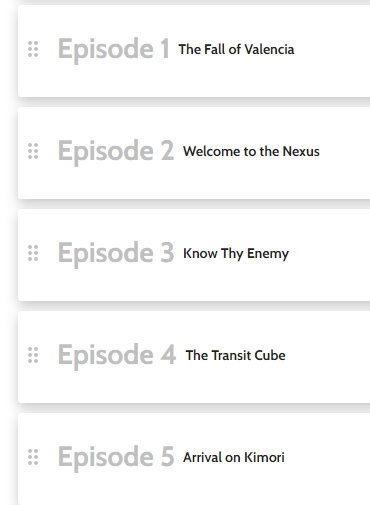
What the table of contents looks like when automatically converted:
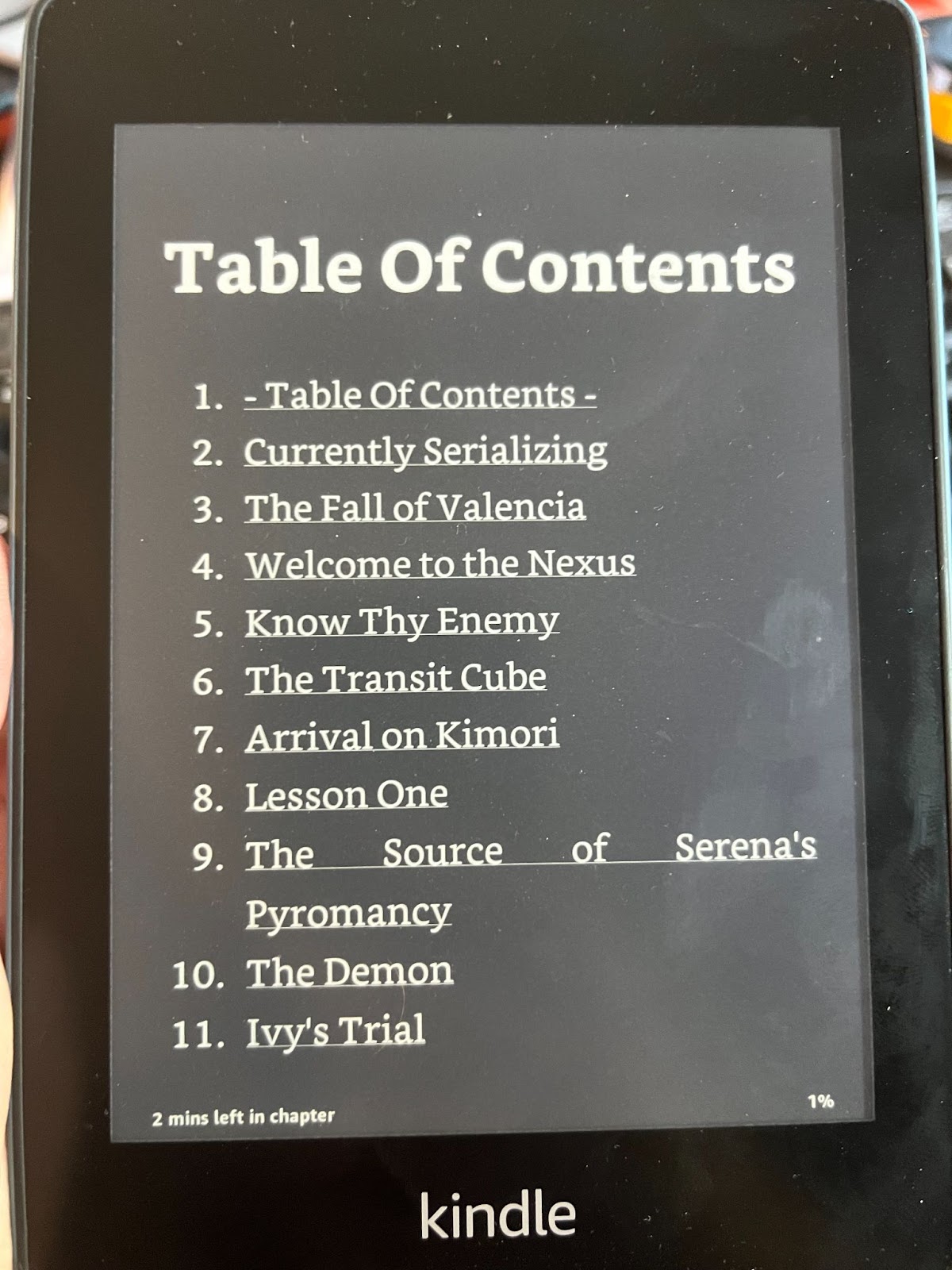
Chapter 1 of the converted file:
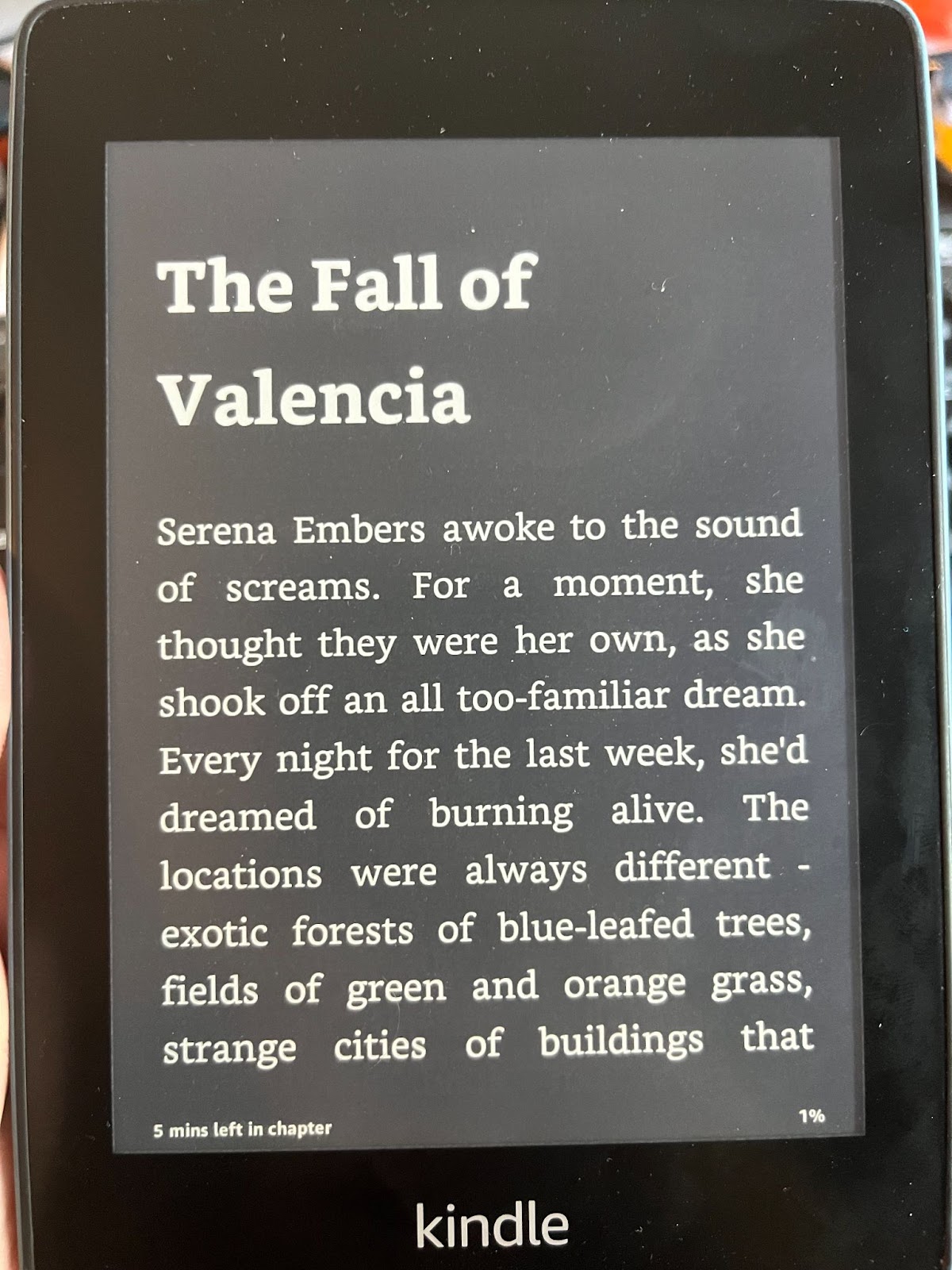
The file opened to the Table of Contents, but the cover showed up when I paged back. The cover did not show up for the book in the Kindle Library screen.