Readers, if you have an annual subscription to an author that you do not wish to renew, this guide will walk you through the process of canceling it. The steps are the same whether this is done on PC or mobile.
First, I’ll explain the process, then show step-by-step screenshots of the process on PC and mobile.
HOW TO CANCEL A SUBSCRIPTION
- You must be logged into your Laterpress account to cancel a subscription.
- If you are not on a book written by the author whose subscription you wish to cancel, click “Bookshelf” to pull up all of your Laterpress books, and select any book by the author whose subscription you’re canceling.
- Once you have a book open by the correct author, click “My Account”
- Under the “Subscriptions” section, click “Edit.”
- On the next screen, click “Disable Subscription.”
Note: After a subscription has been cancelled, you'll retain access until the end of your subscription term. Subscriptions are annual. You can see when your subscription started in the "Payment" section, which is directly below "Subscriptions" in the "My Account" screen.
PC Screenshots


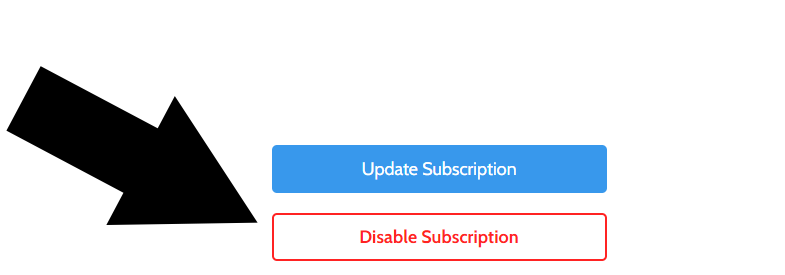
Mobile Screenshots
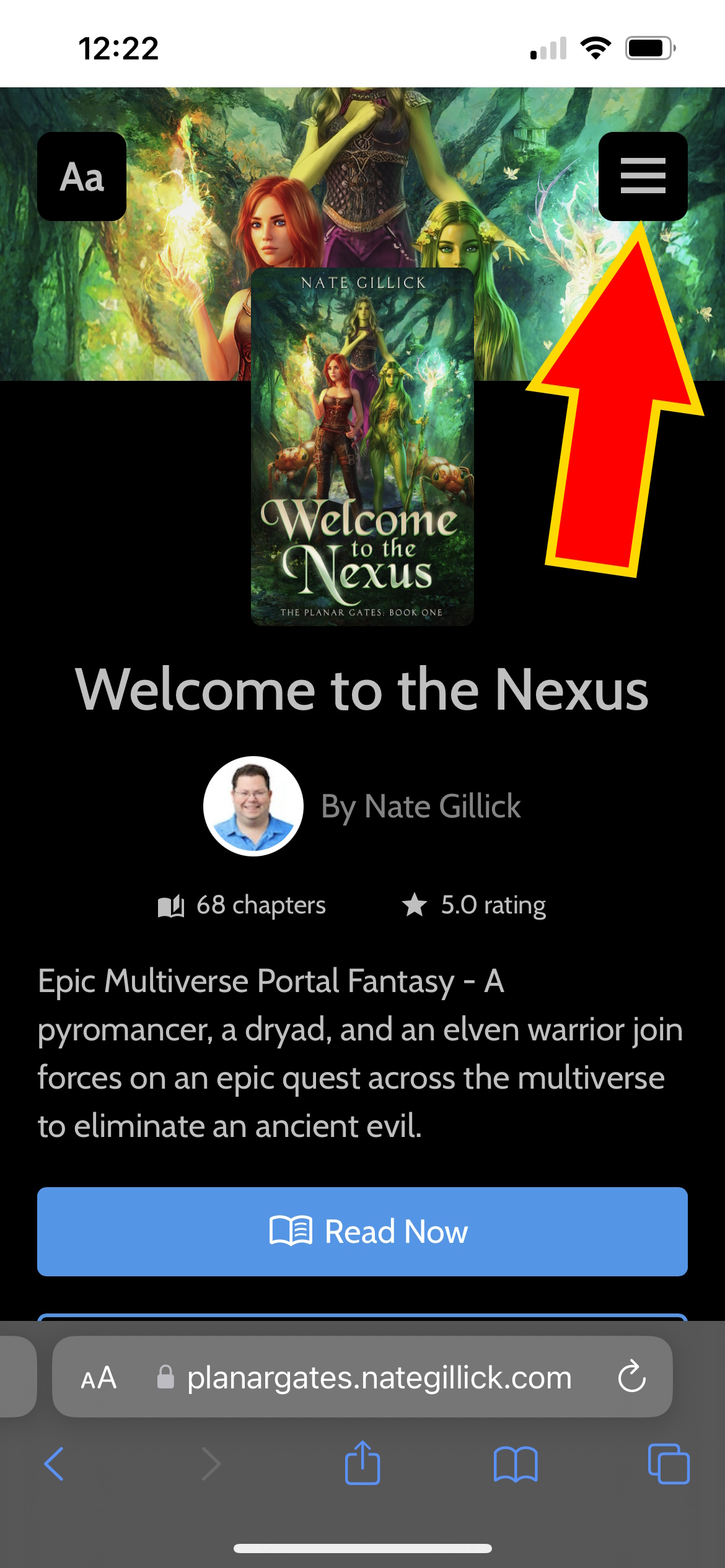
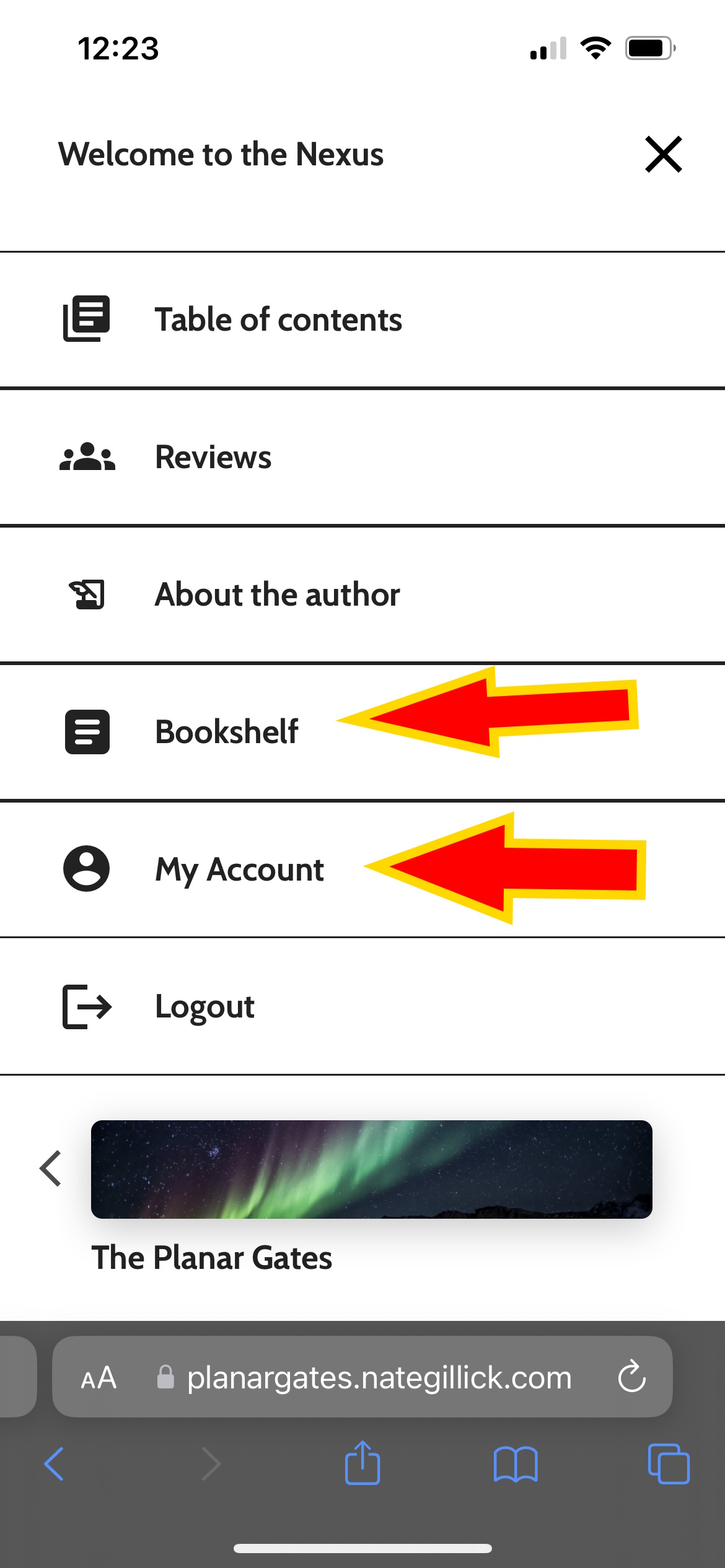
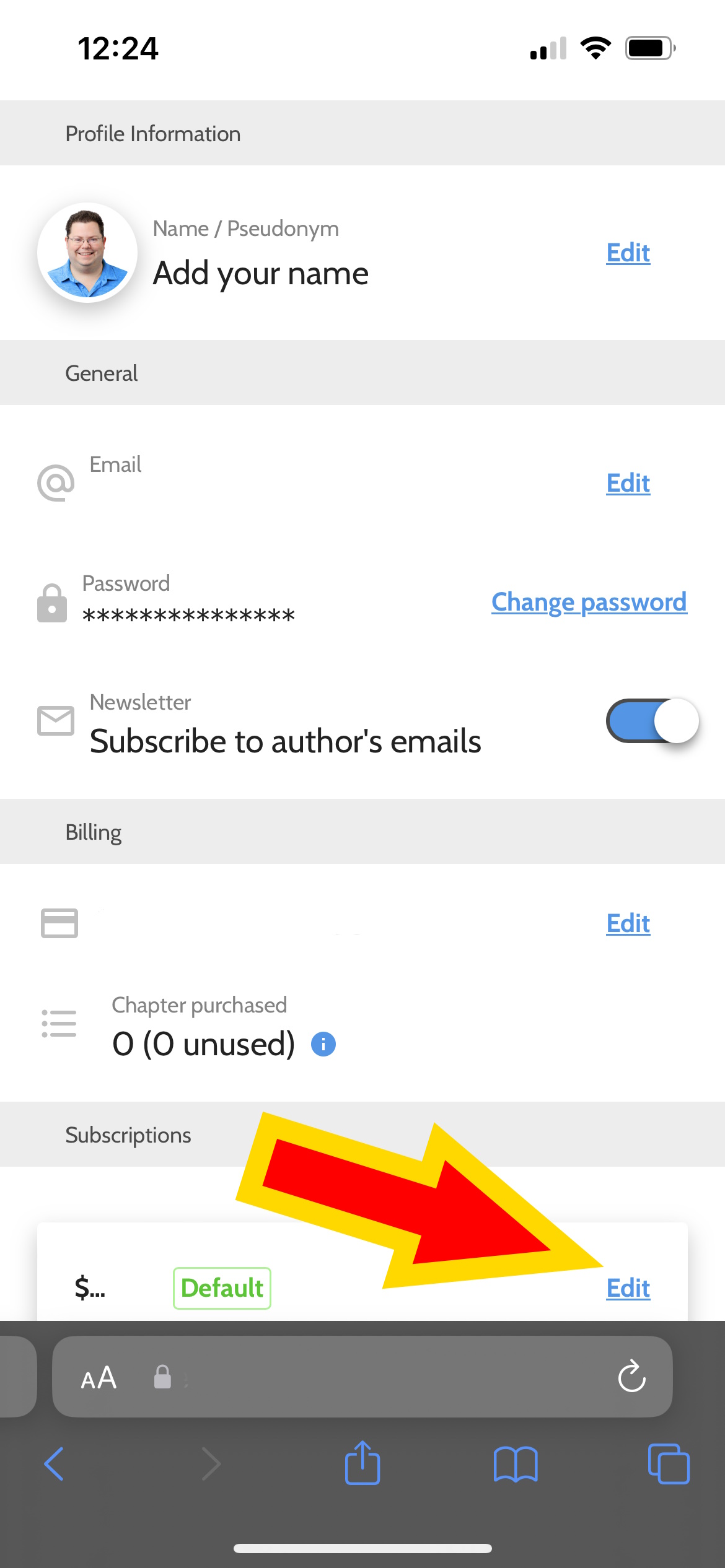
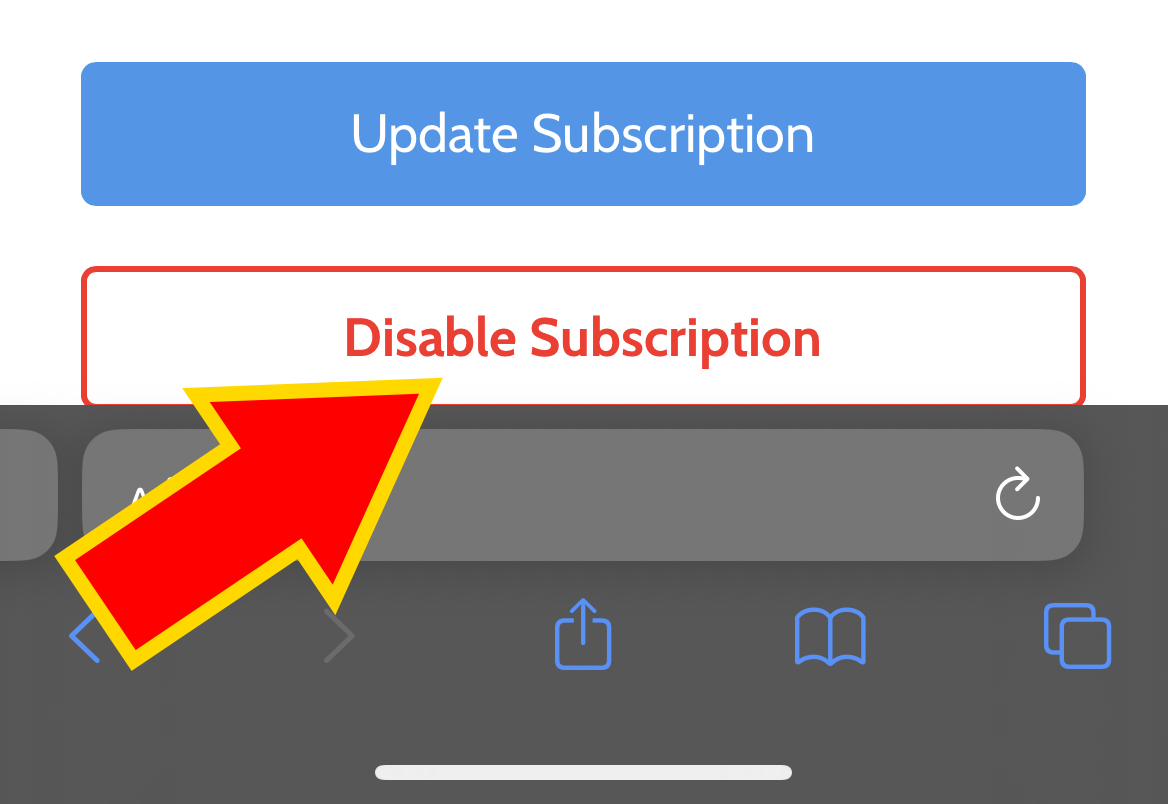
That's all there is to it!

