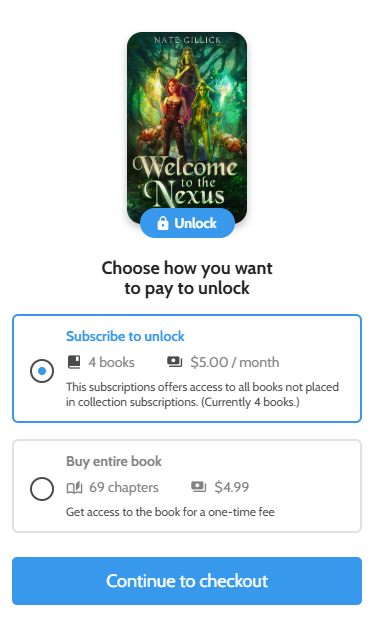Monthly and Annual Subscriptions
Learn what you need to know about Laterpress's subscription pricing options.

Authors can create subscriptions that renew on a monthly or annual basis, creating recurring revenue streams for their work. This article breaks down the different kinds of subscriptions, and how to set them up.
Author Subscriptions - An Author subscription grants readers access to everything an author has published through Laterpress, unless that content is locked behind a separate collection subscription.
Collection Subscriptions - These subscriptions provide access only to the content contained within a single collection. You could use collections for all the works of one pen name, if you have multiple. Collections could also be dedicated to individual series, short story collections, genres, and more. Any content locked behind a collection subscription is not available to readers who purchase an author subscription. Those readers must also purchase the collection subscription.
For most authors, we recommend choosing between doing a single author subscription or using collection subscriptions. We generally do not recommend using both simultaneously. If you do, be extremely mindful of what books fall under each subscription, and how you communicate this to readers. It is possible to create an author subscription that offers readers nothing if all books are published into collections with their own subscriptions. (There is help text during the purchase flow explaining to readers how many books are currently included in their purchase.)
For your chosen subscription type, there is no problem with offering monthly and annual prices simultaneously.
Setting up an Author Subscription
When logged into your Laterpress account, click Settings.
If you have not connected a Stripe account to your Laterpress account yet, click the blue "Enable Stripe account" button to start that process. A Stripe account must be connected to your Laterpress account before you can create subscriptions or monetize your books. The Stripe account creation process, if needed, is covered in a separate help article.

With a Stripe account connected, click the Edit button in the box labeled DEFAULT in green text.
On the next screen, you will see two sliders. Clicking each enables that subscription type. Set your price, then click the blue SAVE button in the top right corner of the screen. Authors may have an annual option and a monthly option at the same time, however, you can choose one or the other. It is not required to offer both.
In the example below, readers could pay $3 per month, or $30 up front for a year (equivalent to getting two months free vs. paying monthly.)
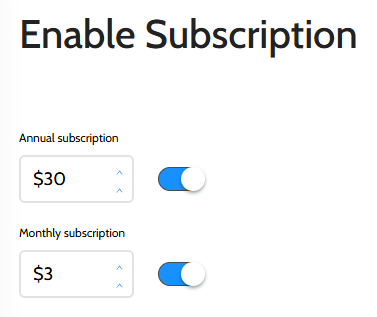
Clicking the sliders so they turn gray and then saving will disable a subscription so it's no longer available for readers.
Setting up Collection Subscriptions
In your author account, click the blue Edit button on the collection you wish to create a subscription for.
Next, click Details.
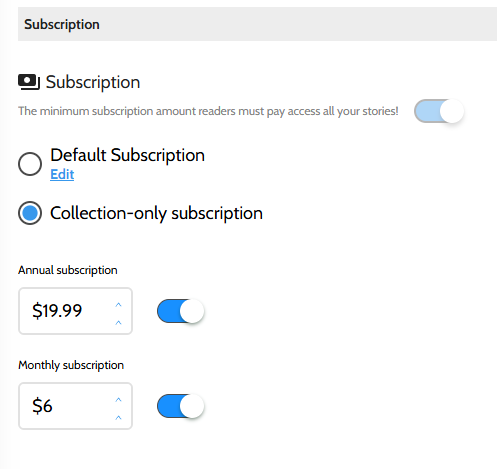
If the Default Subscription option is chosen, the contents of the collection will be available to anyone who has purchased an Author subscription. Click the Collection-only subscription option to create a subscription that applies only to this collection.
Click the sliders to enable the annual option, monthly option, or both, set your prices, then click the blue Save button on the right side of the screen to save your selections.
Clicking the sliders so they turn gray and then saving will disable a subscription so it's no longer available for readers.
Managing Subscriptions
If you have multiple subscriptions enabled, you can manage them easily from the Settings page in your author account. The screenshot below shows a test account with an Author subscription and two different Collection subscriptions enabled.
Green text = Author subscription (also known as the default subscription)
Blue text = Collection subscriptions. This text will be the name of the collection the subscription is for.
If you have monthly and annual options enabled, both prices will be shown. If you are only offering one option, the other will be blank.
Click the Edit button for your chosen collection to change your prices, then click save.
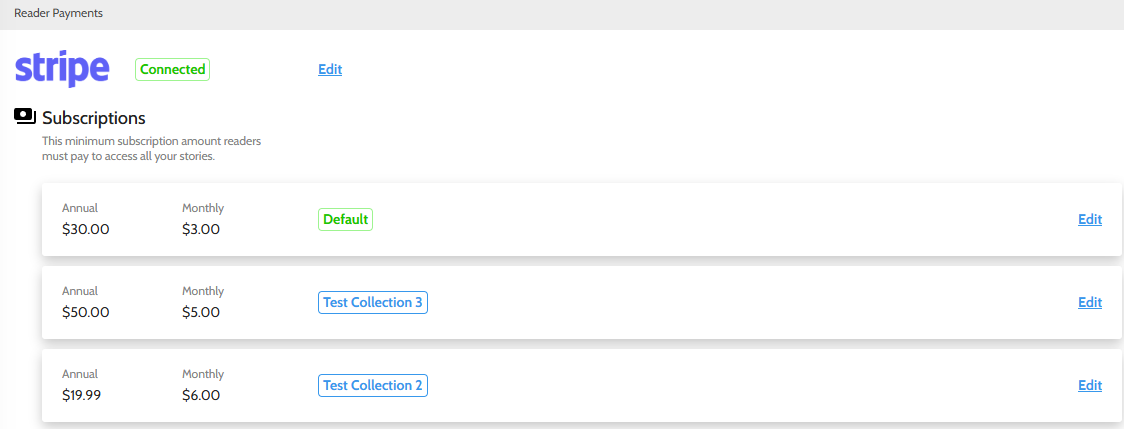
Important Notes About Subscriptions:
- Disabling a subscription cancels all active subscriptions. Your subscribers would retain access until the end of their current subscription term, but would not renew. Turning a collection back on later will not turn back on their auto-renewals. Readers would need to manually re-subscribe, so please think carefully before turning off existing subscriptions.
- Changing the price of a subscription only impacts new subscribers. Existing subscribers continue to renew at the price they paid upon their initial purchase.
What Readers See:
Below are a few examples of what readers would see when the look to purchase a book or subscription.
In this example, access to books can only be obtained through the purchase of a collection subscription:
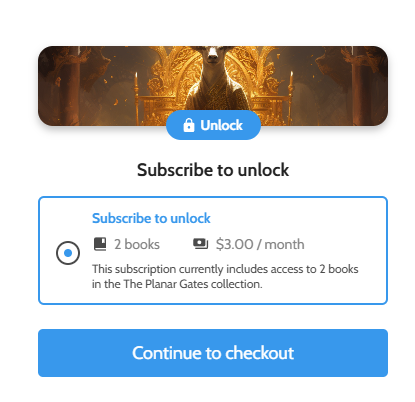
On the checkout screen, they would see the options for monthly and annual payment, if the author has set up both.

Purchasing an author subscription looks like this:

Again, the next screen offers both monthly and annual options if both are enabled.
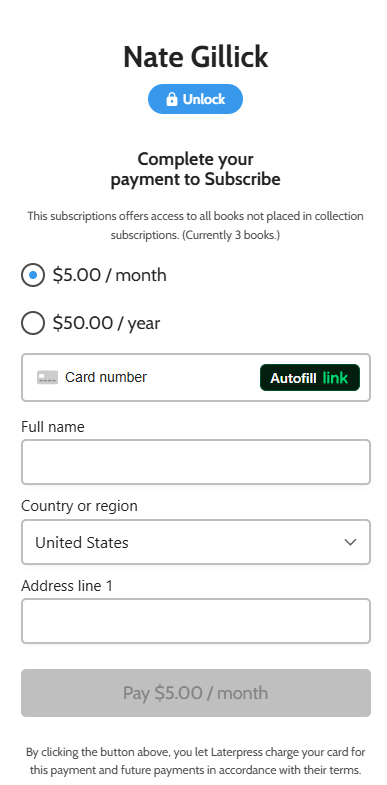
If an author has a subscription and gives the readers the option to purchase a book for a one-time fee, the payment screen would look something like this: